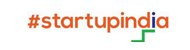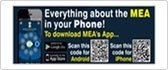Menu
- Home
- Embassy
-
Consular
- Working hours
- Visa Services sub links
- OCI Card sub links
- Passport Services sub links
- Police Clearance Certificate
- Misc.Consular Services (Attestation, Birth/Same Person CertIficate, etc) sub links
- Renunciation of Indian Citizenship
- Annexures & Affidavits
- Solemnization/Registration of Marriage
- Fee Structure
- e-Clearance for Afterlife Remains (eCARe) portal
- Emergency Cases and Contacts
- Bilateral Relations
-
Culture/Tourism
- Incredible India sub links
- Yoga & Ayurveda sub links
- Indian Food sub links
- Indian Artists sub links
- Cultural Events
- Classes
- Education
- Commercial
- Media
- Notice Board
- Tenders
- Amrit Mahotsav
- Contact Us
 OpenOffice
OpenOffice Adobe Flash Player
Adobe Flash Player Windows Media Player
Windows Media Player